Essential Microsoft EXCEL Tips Every User Should Know
Essential Microsoft EXCEL Tips
Whether you are a journalist, engineer, businessman or housewife, you can’t escape from Microsoft Excel. With so many different functions, almost anyone can find a use for it.
If you are just starting out with Excel, there are a few basic commands that we suggest you become familiar with. These are things like:
- Creating a new spreadsheet from scratch.
- Executing basic computations in a spreadsheet, like adding, subtracting, multiplying, and dividing in a spreadsheet.
- Writing and formatting column text and titles.
- Excel's auto-fill features.
- Adding or deleting single columns, rows, and spreadsheets.
- Keeping column and row titles visible as you scroll past them in a spreadsheet, so that you know what data you're filling as you move further down the document.
Vijay Computer Academy put together a batch of the top most essential Excel tips.
1. Adding frequent actions to quick access toolbar
Looking around any version of Excel you will notice that there is an endless array of tools at your fingertips. But most beginners use just a few of these repetitively. Therefore, instead of switching between the different tabs of the ribbon every time, you can add your personal favorites to what’s known as the Quick Access Toolbar.
2. Add more than one row or column.
As you play around with your data, you might find you're constantly needing to add more rows and columns. Sometimes, you may even need to add hundreds of rows. Doing this one-by-one would be super tedious. Luckily, there is always an easier way.
To add multiple rows or columns in a spreadsheet, highlight the same number of preexisting rows or columns that you want to add. Then, right-click and select "Insert."
3. Charting
If you're going to present data to stakeholders, then it pays to make it look professional.
The Recommended Charts tool offers basic visualization, giving stakeholders a clear understanding of data trends. You can show them the bigger picture by placing different charts together onto one sheet. Enter data into Excel with the column headers, then select "Insert > Chart > Chart Type"
4. Pivot tables
Pivot tables are arguably one of the most powerful and underrated Excel tools. Especially useful for big data sets, pivot tables are a great way to summarize, analyze, and explore your data. The best part is that none of this requires writing a single formula.
5. VLOOKUP
If you are working across different sheets and workbooks, VLOOKUP will allow you to collate data and bring those sheets together to create different reports and summaries. This feature isIdeal for sales professionals and allows them to pull information such as description, price, inventory, etc.
Summon the VLOOKUP formula in the formula menu and enter the cell that contains your reference number. Then enter the range of cells to pull data from, the column number for the data point you're looking for, and either "True" or "False".
6. Transpose
When you want to swap your rows into columns (or vice versa), the transpose feature lets you simply do this without manually copying and pasting each individual header. Magic, isn’t it?
7. Paste Special
Copy and paste is one of the simplest and most used functions in Excel. But we often carry over a format we do not want, or we copy a formula over, when instead we just want a value.
These little frustrations can take time to fix, which is why Paste Special is so useful. Paste Special enables you to pick which elements of the copied cell you bring over. After you’ve copied your cell (Ctrl+C) hit Ctrl+Alt+V (or go to the Clipboard section of the Home ribbon, or Edit > Paste Special) to bring up Paste Special and make your selection.
Now that you’ve learned more about Excel it's time to put that knowledge into action. These helpful tricks will make your work so much faster you’ll wish you knew about them so much sooner.
Hungry for more tips?
Level up your spreadsheet skills by contacting Vijay Computer Academy.
We offer Excel and Advanced Excel Courses!
Vijay Computer Academy is here to help. Schedule your discovery call TODAY to learn more about TECH opportunities!
- Fill out this interest form & we will reach out to you with complete program info
- Join us for a free IT webinar to find out the right career pathway to dream IT job
- Passionate about empowering the next generation of digital talent? Become VCA brand-ambassador

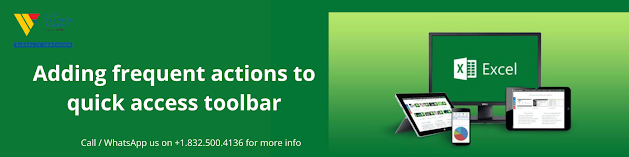

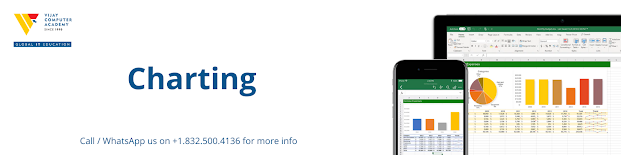
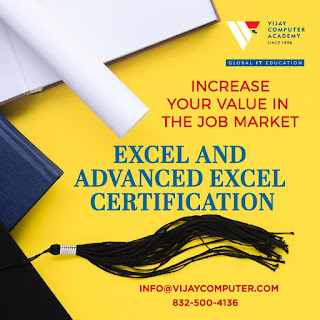




Comments
Post a Comment